Forum Replies Created
-
AuthorPosts
-
Hello Mal Content,
Why would they disappear from your secured vault?-sorry to say, Please explain what you mean secured vault?
There is no way to disappear the Encrypted files. Please check the File location Both files are encrypted state only. you can open/decrypt the encrypted file in the AxCrypt app.
AxCrypt application will not disappear/decrypt/remove files automatically. Without user interaction AxCrypt application will not same the file in the user’s system
You can check your files are extension with .axx. AxCrypt files are decrypt with AxCrypt application only.
We can decrypt the encrypted files by using the file password which was used in the file encryption process.
Still, you are asking any Query/issues, please provide more information about the issue and write a mail to support@axcrypt.net.
Hello Chidi,
AxCrypt is a file encryption software and it requires a full write access to the path when encrypting/decrypting the files.
If the performing user account does not have the necessary access for the file path then AxCrypt app will throw the exception like what you are getting.
Please provide the necessary access(write access for the currently signed in user) to the file path and then try to encrypt/decrypt the files under the specified location.
For more information, please check out the link: https://support.microsoft.com/en-in/help/2623670/access-denied-or-other-errors-when-you-access-or-work-with-files-and-f
Still, if you are facing any issues, You can also send the complete error report to troubleshoot the issue and write an mail to support@axcrypt.net.
Please follow the detailed instructions to take the complete error report: https://forum.axcrypt.net/blog/send-complete-error-report/
Hello david,
You can download the most recent version from https://account.axcrypt.net/Download/AxBruteForce.exe and read of how to use it at https://forum.axcrypt.net/axcrypt-brute-force/ . Please note that we cannot provide support beyond this.
Unfortunately, if you do not know the password for an AxCrypt-encrypted file you cannot open it, even if you can sign in to the account. This is by design, it’s just this situation that AxCrypt is made for and it works like this even if you actually are the original owner of the file.
Still, you are asking any Query/issues, please provide more information about the issue and write a mail to support@axcrypt.net.
January 2, 2020 at 07:06 in reply to: Axcrpyt no longer asking for encryption password, only log in password. #14967Hello bob,
AxCrypt 2.x use a single sign on model where the same password is used to sign in to our servers and to protect your files.
AxCrypt 2 works just like your email software or most other password-protected systems. You sign in once and remain signed in until signed out. Just like you can read many emails without entering the password every time, AxCrypt will do the same. The files are still encrypted, but your password is remembered until you sign out of AxCrypt.
AxCrypt stays signed in until signed out, just like most similar applications such as your email. Once signed in, you can read, write and update information without having to re-enter the password, until signed out. AxCrypt will automatically sign out when the screen saver goes active(based on the Inactivity Sign Out configuration), or you can sign out manually.
You can use our Inactivity Sign Out feature, to sign out the AxCrypt app on certain time interval of inactivity. Also you can sign out the AxCrypt app, when opened the encrypted file(s). Now AxCrypt will ask the user to enter the sign in password to sign in to the AxCrypt app.
For Inactivity Sign Out, File | Options | Inactivity Sign Out | Choose duration in minutes.
Please note: Inactivity Sign Out is s premium feature.
Still, you are asking any Query/issues, please provide more information about the issue and write a mail to support@axcrypt.net.
December 31, 2019 at 13:35 in reply to: a group of files in a dropbox folder will not open even after I have signed in. #14960Hello Ivan Brand,
AxCrypt will allow the users to decrypt the encrypted file with the original password which is used for encryption.
If the file was encrypted with a different password than your sign in password, then you have to enter the file password while viewing/decrypting the encrypted file.
While viewing the encrypted file (having different password than your sign in password), you have to enter the file password. If you enter the AxCrypt account password instead of file password.So you need to enter the file password.
For example:
Try to encrypt a file with your AxCrypt password and then reset your AxCrypt account password using Reset Password Feature. Now if you open the encrypted file, you will be prompted for enter the file password (which is used for encryption of the file).
So kindly try to remember your file password(which is used for encryption) then try to decrypt the encrypted file.
If you think you almost know the password, we have simple software allowing you to try to find your password, and you can download the most recent version from https://account.axcrypt.net/Download/AxBruteForce.exe and read of how to use it at https://forum.axcrypt.net/axcrypt-brute-force/ . Please note that we cannot provide support beyond this.
Please know about the password reset and change, actually both are different. You can check the difference between the Password reset and password change here: https://forum.axcrypt.net/blog/password-reset-axcrypt/ .
AxCrypt is a file encryption software with no backdoor. So please careful with your AxCrypt account password.
Still, you are asking any Query/issues, please provide more information about the issue and write a mail to support@axcrypt.net.
Hello Ivan Brand,
AxCrypt will allow the users to decrypt the encrypted file with the original password which is used for encryption
If the file was encrypted with a different password than your sign in password, then you have to enter the file password while viewing/decrypting the encrypted file. You can open all the encrypted files if you know the file password which was used in the encryption process.
So, if you do not know the password for an AxCrypt-encrypted file you cannot open it, even if you can sign in to the account. Without the file password, we can’t decrypt the encrypted files in AxCrypt.
For more info about Password Reset: https://www.youtube.com/watch?v=O6whtjSb3pc and https://forum.axcrypt.net/blog/password-reset-axcrypt/
If you think you almost know the password, we have simple software allowing you to try to find your password, and you can download the most recent version from https://account.axcrypt.net/Download/AxBruteForce.exe and read of how to use it at https://forum.axcrypt.net/axcrypt-brute-force/ . Please note that we cannot provide support beyond this.
Unfortunately, if you do not know the password for an AxCrypt-encrypted file you cannot open it, even if you can sign in to the account. This is by design, it’s just this situation that AxCrypt is made for and it works like this even if you actually are the original owner of the file.
Still, you are asking any Query/issues, please provide more information about the issue and write a mail to support@axcrypt.net.
Hello Steve K,
I will explain AxCrypt Secured Folder:
AxCrypt secures files, individually. However, you can designate folders as ‘secured’. The folders will be monitored for new files, and AxCrypt will secure all new files with a single click, or when you sign out.
You can also select multiple files, including all files in a folder, to be secured in a single operation. They still remain individual files, and the folder itself is not secured, just the files in it.
1. There is no option/way to hide the content of the secured folder or indeed to hide a secure folder entirely in the AxCrypt app.
You can secured your file/folder using the AxCrypt app.
If you know the file password(which was used in the file encryption process) to decrypt/open the encrypted file. Otherwise, Without file password nobody to decrypt the encrypted file.
2. We can restore the original name by decrypting those encrypted files or using the menu option File|Rename to Original via the AxCrypt app.
If you open the rename encrypted file, the original file name is displayed in the recent files list in the AxCrypt app.
3. Please check the link about the AxCrypt app release notes.https://forum.axcrypt.net/information/release-notes/
Still, you are asking any Query/issues, please provide more information about the issue and write a mail to support@axcrypt.net.
Hello Allan Hance,
We are checking with our local environment standalone versions are downloaded successfully.
You can download the AxCrypt to run it temporarily without installing using our portable(stand-alone) version, here: https://forum.axcrypt.net/download/ .
Please note: It might be happened because of some firewall/antivirus or other third-party applications are blocking the AxCrypt app. So please check the firewall or other software settings.
still, you are facing any issue, please provide more information about the issue and write a mail to support@axcrypt.net.
Hello Mark Houghton,
I will explain more about, what is local mode?
You might be used your old AxCrypt password(which is different from the one that is exists in our account server) to sign in to the AxCrypt app.
If users used an old AxCrypt account password to sign in with the AxCrypt app, then the AxCrypt app will warn the user with local mode.
You can also use the AxCrypt app in local mode. But the currently used sign in password will be used to encrypt the files. We do not suggest the users to use it in local mode, unless any special cases.
So, Please use your latest password to sign in with the AxCrypt app(internet enabled) without any issues.
Or
Please try to clear the AxCrypt local contents by clicking the Reset button in the sign in dialog or via the AxCrypt file menu File | Options | Clear All Settings & Restart.
Then uninstall the AxCrypt app and install the latest version of the AxCrypt app. You can download the same from our official website: https://forum.axcrypt.net/download/.
Now install the AxCrypt app(with internet connection) and try to start AxCrypting……without any issue.
Please do not forgot the password which was used in the file encryption with the AxCrypt. Because you need the same password to decrypt the AxCrypt encrypted files in AxCrypt.
still, you are facing any issue, please provide more information about the issue and write a mail to support@axcrypt.net.
Hello Aston11,
These Forums pages are used for AxCrypt app related queries, issues, and suggestions. If you have anything to ask please write here. We are happy to help you.
Also, you can write an email to our support support@axcrypt.net.
Hello Steve,
You can achieve the same in the AxCrypt app.
You can encrypt the folder/file(S) using AxCrypt Secured folder features.
AxCrypt secures files, individually. However, you can designate folders as ‘secured’. The folders will be monitored for new files, and AxCrypt will secure all new files with a single click, or when you sign out.
You can also select multiple files, including all files in a folder, to be secured in a single operation. They still remain individual files, and the folder itself is not secured, just the files in it.
AxCrypt is only limited by available hard disk space. If you have enough space, then you can encrypt the full drive. When encrypting bulk amount of files or larger files, AxCrypt will take some more time to finish the encryption/decryption. AxCrypt performs as much as faster based on the user’s system configuration and the file size.
We do have a some performance issues(when work with more than 10000 files) and we are working on the application improvement.
Please check out our video tutorials at https://www.youtube.com/channel/UCoSoXBjq6iCG5232fHoWStA and our other documentation at https://forum.axcrypt.net/information/get-started/ to get started with AxCrypt.
If you are asking any other query, please provide more information about the issue and write a mail to support@axcrypt.net.
Hello Mike,
Would I have to reauthorize each time I change a document? —- No need to reauthorize each time you change a document. (if key shared applied).
Until your premium subscription expires, your keys are in your file. if the premium subscription is expired, AxCrypt removes the keys.
If you are asking any other query, please provide more information about the issue and write a mail to support@axcrypt.net.
Hello ALAN LUNDSTROM,
Please avoid sending a same query in different mediums. You may get duplicate response.
Do you ask to copy the password feature in the password manager? If yes, we have recently fixed the issue.
You can copy the password in the password manager feature. You click the copy clipboard button[screenshot attached] in the password box.
Now the password is copied. after that, you can paste the password anyplace.
we are checking with our local environment copy password feature is working fine.
still, if you have facing
any issue, please write detailed information about the issue. we will investigate the issue and try to resolve the issue as soon as possible.
We have responded to your previous email on 09-july-2019. Please check your inbox or junk or spam folder.
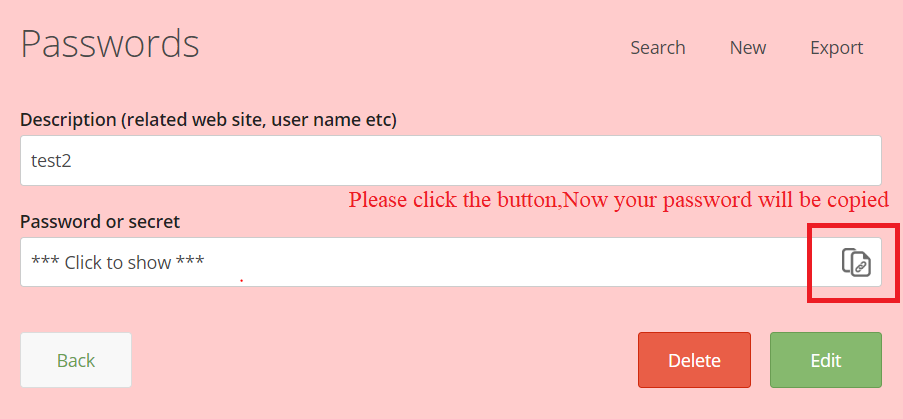
-
This reply was modified 6 years ago by
 Prabhukumar R.
Prabhukumar R.
Hello Josh
There is no way to disappear the Encrypted files. Please check the File location 4 files are encrypted state only. you can open/decrypt the encrypted file in the AxCrypt app.
If you are decrypting the encrypted file. That file is changed in the default corresponding application.
Please provide more information about the issue and write a mail to support@axcrypt.net.
Hello David,
We are checked with your IP address, we are found so many email addresses in the same IP address.
In your IP address, you are using one email address. We can investigate and share the details(if need). But you using the so many email addresses in the same IP address.
Due to some security reasons, we will not share the details with others.
If you find any email address, Please write here we will check and let you know.
Please provide more information about the issue and write an mail to support@axcrypt.net.
-
This reply was modified 6 years ago by
-
AuthorPosts












