Forum Replies Created
-
AuthorPosts
-
Hello Biz,
You can encrypt a folder by using Secured Folders option. After that if you create a subfolder, it won’t re-encrypt the files of subfolder.
We can include the sub-folder by enabling the feature from the AxCrypt app menu File | Options | Include Subfolders. By default Include Subfolders will be disabled. So Sub-folders are not encrypted without enabling this feature.
Hello Milan,
AxCrypt usually sends the verification mail(s) to the users while they are registering. Based on email filter settings, sometimes it will be there in the user’s spam/junk folder.
So please check the junk folder in your mailbox.
If still you are facing any issues, please write a mail to support@axcrypt.net .
Hello Mike,
You can view the change logs of the AxCrypt 1 by navigating to the link: https://bitbucket.org/axantum/axcrypt/src/default/Build/ChangeLog.txt?fileviewer=file-view-default
Hello Pete,
No, AxCrypt will not corrupt any files if you put your system in sleep/hibernate mode. AxCrypt will resume the encryption /decryption process once you opened your system(after unlocking your system) .
When you are encrypting your folders which are contain bulk amount files with AxCrypt, you can put your system in sleep mode. AxCrypt will continue the encryption process once your system unlocked.
Please note: When encrypting/decrypting bulk amount fo files, AxCrypt will stop the encryption/decryption process once get some exception.
Hello Rob,
I have shared the latest version of the AxCrypt application to your email address via wetransfer. Please download and install the same.
If you didn’t received the email or facing issues, please write a mail to support@axcrypt.net. Because you are using(going to use) the development version.
Hello Rob,
Sorry to hear this.
We already identified and fixed this issue. It will reflected in the upcoming version of the AxCrypt app.
Please avoid long names for the encrypted/encrypting files.
September 6, 2018 at 18:23 in reply to: Excel doesn't open and AxCrypt asking permanently for passwords #11190Hello geoffrey,
Use the unlock icon and choose the encrypted file to be opened.
Also try to uninstall and re-install the AxCrypt app and try the same.
If then also it is not worked, please provide more information about the issue and write a mail to support@axcrypt.net.
And also try to attach the screenshots of the issue.
Hello Mike,
Currently the AxCrypt Mac application does not have the right click context menu. But we will develop the same in the future upcoming versions.
The problem for us is it requires another level of integration that we are not quite ready to take right now. If we implement that we will be more dependent on the whims of Apple and their operating system which increases the maintenance effort.
When we get a larger user base on the Mac such integration will indeed be high on the list of things to do.
We are still resource constrained unfortunately, so that’s really the only thing stopping us. We are growing though, so I have good hopes for the future!
Hello Awie,
AxCrypt is file encryption with nobackdoor. AxCrypt will allow the users to decrypt the encrypted file with the original password which is used for encryption.
Unfortunately, if you do not know the password for an AxCrypt-encrypted file you cannot open it, even if you can sign in to the account. This is by design, it’s just this situation that AxCrypt is made for and it works like this even if you actually are the original owner of the file.
If you think you almost know the password, we have simple software allowing you to try to find your password, and you can download the most recent version from https://account.axcrypt.net/Download/AxBruteForce.exe and read of how to use it at https://forum.axcrypt.net/axcrypt-brute-force/ . Please note that we cannot provide support beyond this.
If you do not remember the password to your account, you can always reset it. This is not a way to recover encrypted files! It’s only to allow you to sign in to the AxCrypt app and web. The new password will be used to encrypt new files. Go to https://account.axcrypt.net/Home/PasswordReset to do this, or you can also go there from AxCrypt with File | Options | Password Reset.
If the file was encrypted with a different password than your sign in password, then you have to enter the file password while viewing/decrypting the encrypted file.
Please check out our video tutorials at https://www.youtube.com/channel/UCoSoXBjq6iCG5232fHoWStA and our other documentation at https://forum.axcrypt.net/information/get-started/ to get started with AxCrypt.
If the above does not help, please provide more information. Because it’s not entirely clear exactly what the issue is.
If you can send a screenshot showing where the problem is, it often helps us understand.
-
This reply was modified 7 years, 4 months ago by
 Azhaguraja B.
Azhaguraja B.
Hello dij,
You should remove the file from the recent(recently opened) files list(if you opened the same file earlier) to access/open the updated encrypted file from the AxCrypt app.
You can remove the file from the list by long pressing on the file and clicking Remove file option.
Now open the updated encrypted file using the AxCrypt unlock icon.
If the above does not help, please do the following workaround(screenshot attached),
Sign in to the AxCrypt app and Go to the file location in the Google Drive
Long press on the updated encrypted file and then click the settings icon(three horizontal dots on the right top corner).
Choose the Open In option in the context menu and then select AxCrypt from the app list.
Now your updated file will be opened in the corresponding application and teh same file will be added in the recent files list.
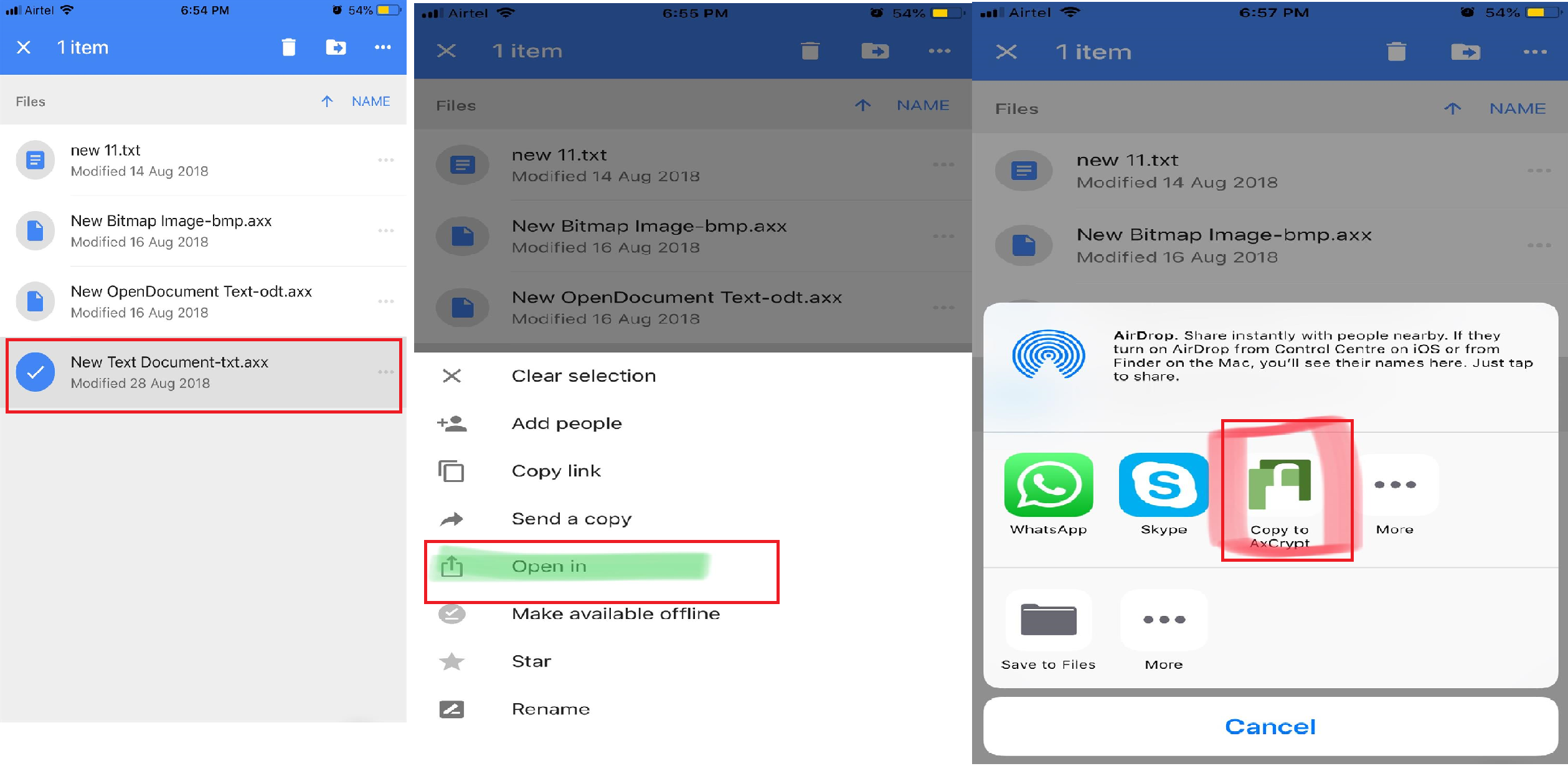
-
This reply was modified 7 years, 4 months ago by
 Azhaguraja B.
Azhaguraja B.
Hello Michael,
AxCrypt Premium subscription is required to access the features like Anonymous Rename and Rename to Original.
Anonymous Rename used to hide the names of your secured files with the random names.
Rename to Original used to restore the file names which are all Anonymous Renamed.
So try use the Rename to Original feature with the anonymous Renamed files.
If the above does not help, please send an email to support@axcrypt.net with the detailed information.
August 22, 2018 at 18:52 in reply to: Default Application Version when opening encrypted files #11087Hello Noves,
This is not AxCrypt which determines what app is opened. It is governed by windows file association. If you decrypts the file in question and then double click the Word file, it will open in the same version of Word as with AxCrypt. It is also unusual to have 2010 side by side with 2016. Probably the file is a legacy .doc file, not the newer .docx.
Hello Phil,
AxCrypt will allow the users to decrypt the encrypted file with the original password which is used for encryption. You can decrypt the secured folders by using the following ways.
First you have to sign in to the AxCrypt app with your AxCrypt account credentials. Then follow the instructions to decrypt your secured folder,
1) You can decrypt the secured folders by navigating to the Secured Folders Tab and Choose Decrypt Permanently option in the selected folder(which you want to decrypt) right click context menu from the AxCrypt app.
or 2) In windows explorer, right click on the selected encrypted folder and choose the conext menu options AxCrypt > Decrypt.
or 3) Incase the folder is not listed in the AxCrytp app Secured Folder list, then you have to secure the folder again using the Add Secured Folder option in the right click content menu.
Please check out our video tutorials at https://www.youtube.com/channel/UCoSoXBjq6iCG5232fHoWStA and our other documentation at https://forum.axcrypt.net/information/get-started/ to get started with AxCrypt.
Hello John,
I had responded to your query in another channel. Please don’t post the same question in two or more different channels.
Here also i will write the same respose for some future reference for the users.
This problem has occured in the mobile device which is run by Android 6.0. But the same scenario(which you are trying) is working fine with the later version of Android(>=8.0).
If you directly open the file from Dropbox using the AxCrypt unlock icon, it’s throwing the file does not exists exception.
There is a misleading between the two apps in the older version of Android. We are checking on this issue and I will provide a simple temporary solution to work for now.
Download the file in your mobile from Dropbox and then try to open the file. Now AxCrypt app can open the file without any issues.
You can download the encrypted file anywhere in your mobile and open the same with the AxCrypt app.
Hello Katja,
I am glad you like AxCrypt!
You can found the command-line arguments for the AxCrypt 1.x here: http://www.axantum.com/AxCrypt/LegacyCmdLine.html .
-
This reply was modified 7 years, 4 months ago by
-
AuthorPosts












