Forum Replies Created
-
AuthorPosts
-
February 18, 2019 at 13:47 in reply to: Axcrypt not responding when attempting to open (on macOS Mojave) #13182
Hello Letitia,
Current AxCrypt mac version is working fine for a lot of users and me as well. This might be happened because of some firewall/antivirus or other third party applications are blocking the AxCrypt app. So please check the firewall or other software settings.
If then also is not working, Please provide more information about the issue and also send the complete error report with some screenshots of the exceptions, so that we will try to troubleshoot the same as soon as possible.
You can also send the complete error report to support@axcrypt.net to troubleshoot the issue. Please follow the detailed instructions to take the complete error report: https://forum.axcrypt.net/blog/send-complete-error-report/.
-
This reply was modified 6 years, 10 months ago by
 Azhaguraja B.
Azhaguraja B.
February 11, 2019 at 15:45 in reply to: Files in iCloud drive encrypted on HP laptop will not open at all on iMac #12901Hi alan,
I think, this issue was related to iCloud configuration. Not related to the AxCrypt app. Please surf in internet to resolve the issue.
Hello Joel,
The location(…../Appdata/Local/AxCrypt or %localappdata%\AxCrypt) is for the temporary decrypted copies of the files. Those will either be cleaned automatically at the earliest opportunity or when you click the red clean “broom” icon in AxCrypt.
AxCrypt works by decrypting files temporarily and then launching the appropriate application for the decrypted file, which thus is entirely unaware of AxCrypt. AxCrypt monitors the system for the launched app to exit, and when it detects this it will re-encrypt the file and wipe (overwrite) the decrypted file and then delete it.
We have to close all the instance of the opened corresponding application to delete the unencrypted file and re-encrypt the encrypted file.
AxCrypt 2 uses a more robust method for the automatic re-encryption, which sometimes means you as the user have to tell AxCrypt to do it. You’ll see this by the “broom” icon becoming red. This indicates there’s something in need of “clean up”, i.e. re-encryption.
Still(after deleting the local files also) you are not able to clean and re-encrypt the files, just clear the AxCrypt local contents(via File | Options | Clear all settings & Restart) and try the same in appropriate way.
or you can feel free to contact our support via support@axcrypt.net .
Hello Justin,
Yes, You had a business subscription with 4 members.
To restore your account and know more information, Please write an email to support@axcrypt.net .
-
This reply was modified 6 years, 11 months ago by
 Azhaguraja B.
Azhaguraja B.
Hello Anonymous/Alex,
When you decrypt the anonymous renamed encrypted file, AxCrypt will decrypt and rename it back to the original name/state.
If the file in fact is located in a folder designated as “Secured”, it will soon be re-encrypted again since those folders are monitored for unencrypted files and will encrypt them when you sign out, or click the “Broom” clean up icon.
Also the decrypted file in the secured folder will be re-encrypted by clicking the broom icon or sign out from the AxCrypt app.
This is the scenario you are facing. AxCrypt can rename AxCrypt encrypted files only.
Hello Normand,
We can remove the opened encrypted files history by using the Remove File option when long pressing on the selected file from the AxCrypt mobile app.
Hello Neil,
This will happen, when we delete the AxCrypt local cache files using the menu option File | Options | Clear All Settings & Restart or Reset button in the sign in dialog from the AxCrypt app.
We can include the sub-folder by enabling the feature from the AxCrypt app menu File | Options | Include Subfolders. <b>By default Include Sub-folders will be disabled. So Subfolders are not encrypted without enabling this feature.</b>
So please check whether the Include Subfolders feature enabled or not(required for subfolders encryption).
Hello Alex,
Using the Anonymous Rename menu option(File| Anonymous Rename) in the AxCrypt app, We can rename the AxCrypt secured files into some random numbers.
AxCrypt will restore(rename back) the original file name(s) when decrypting the anonymous renamed encrypted files. This is a way AxCrypt was developed.
Please note: AxCrypt will not allow unencrypted files to do Anonymous Rename.
Hello Richard,
Apologies for the inconvenience caused.
AxCrypt is a file encryption software and it requires a full write access to the path when encrypting/decrypting the files.
Example:
When we are trying to delete/create a file in “E” drive “Test” folder which has a read only access to the path(E://Test).
If we delete or create a file in the path then we will get an “access denied” exception.
The same happened with AxCrypt also.
When encrypting/decrypting with the AxCrypt app, it will perform delete and create file operations. So if the file path does not a necessary access, then AxCrypt will throw an “access denied” exception.
Our representatives will respond the user’s queries as much as possible but first we will respond all the priority request(s) and then will respond normal queries. But we didn’t received any queries(except this) from your end. So please write an email to support@axcrypt.net with a detailed information about the issue.
Hello Alan,
Sorry to hear this.
We have launched the AxCrypt 2.x with easy to use, rich user interface and lot of features.
We have dropped some features in AxCrypt 2.x which was supported in AxCrypt 1.x. But AxCrypt 2.x comes with an alternative options for the dropped features.
Please try our latest version of AxCrypt application with 30 days of free trial subscription. We can use the AxCrypt windows version with a free subscription. Without any payment, we can use the AxCrypt app with limited features in windows.
You can check why we are charging for our premium subscriptions, here: https://forum.axcrypt.net/support/faq/#recurring-cost
Please check out our video tutorials at https://www.youtube.com/channel/UCoSoXBjq6iCG5232fHoWStA and our other documentation at https://forum.axcrypt.net/information/get-started/ to get started with AxCrypt.
Finally, If you do not like our new version, you can download the AxCrypt 1.x from our legacy site: http://www.axantum.com/AxCrypt/LegacyDownloads.html
We are not providing any updates for the AxCrypt 1.x.
Please feel free to contact our support executives via support@axcrypt.net or our forums.
Hello Lex,
Yes, As per your screenshot there is a problem with the libre office.
AxCrypt works by decrypting files temporarily and then launching the appropriate application for the decrypted file, which thus is entirely unaware of AxCrypt. AxCrypt monitors the system for the launched app to exit, and when it detects this it will re-encrypt the file and wipe (overwrite) the decrypted file and then delete it.
So we have to completely close/exit the encrypted file and the opened corresponding application to AxCrypt re-encrypt the encrypted file(s).
-
This reply was modified 6 years, 11 months ago by
 Azhaguraja B.
Azhaguraja B.
Hello RJ Oughton,
Please check our blog to know know why AxCrypt 2.x does not support different passwords for different files.
You can use AxCrypt 2.x to fulfill your requirement. Use AxCrypt key sharing in AxCrypt 2.x to provide the access to the specified encrypted file(s) to the specified users.
There is no need to share passwords in order to send or share files securely with others. AxCrypt has a key sharing feature letting you add recipients by email address, who when they receive the file can open it with their own AxCrypt password.
Key sharing embeds the shared key into the file. The file must thus first be key shared with the recipient, then sent or file shared. Please note that AxCrypt does not share or send the actual file. To see a quick instructional video explaining how to use key sharing, please view https://www.youtube.com/watch?v=9z3KOZD-Yks .
For the easy key sharing feature, you don’t have to share your password. To share a file key without sharing password, go through the following steps:
- Choose an encrypted file from the recent files tab Or Press the icon and select the encrypted file(s);
- Select the team member you want to share it to, with his email address.
- Send/share the physical encrypted file(s) to your team members via mail, drive or etc. AxCrypt will not send the physical file.
- Send the encrypted file to the team member(s). The person will be able to decrypt it, without password.
Note that the person you’re sending the file has to use AxCrypt 2 with the email address you shared the file.
Sharing a secured file is made directly from the AxCrypt software by choosing the secured file, click the share button and simply select the team member you want to share it to. The recipient just needs a free AxCrypt ID and will be automatically invited via email if necessary. The invitation email contains instructions on how to view and edit the file.
As per your Example:
Encrypt a file A and key share with the users 1,2 and 3 – users 1,2 and 3 can open the encrypted file with their AxCrypt account password.
Encrypt a file B and key share with the users 1 and 4 – users 1 and 4 can open the encrypted file with your AxCrypt account password.
Encrypt a file C and don’t key share with any other users. – only you can decrypt/open the encrypted file with your AxCrypt account password.
Hello Dingus,
You’ll find instructions at http://www.axantum.com/AxCrypt/LegacyRegistry.html to find a registry settings to enable it to try even with a broken file [as per svante explained in the last response].
You can also try to decrypt the damaged file with the AxCrypt 2.x app.
AxCrypt 2.x has a feature called Try Broken File. You can decrypt the corrupted/damaged AxCrypt encrypted files by navigating the menu Debug | Try Broken File from the AxCrypt app.
First we need to enable the Debug menu via the menu options File | Options | enable Debug from the AxCrypt app.
Navigate to the debug menu and click the Try Broken File menu option.
Now we will be prompted for file selection.
Select the corrupted/damaged encrypted file and then AxCrypt will try to decrypt the file. If successfully decrypted then you are able to see the decrypted file in the location. Otherwise AxCrypt unable to process(decrypt) the file.
Hello Wim,
AxCrypt will allow the users to decrypt the encrypted file with the original password which is used for encryption. Please Follow the below instructions to decrypt the encrypted file(s),
First Sign in to the AxCrypt app with AxCrypt account credentials.
We can decrypt the AxCrypt encrypted file(s) by navigating the menu option File | Stop Securing from the AxCrypt app.
Or
In the AxCrypt app recent files tab, right click on the file(which you want to decrypt) and select Stop securing and remove from list
Or
In windows explorer, right click on the file and Select AxCrypt > Decrypt.
So please check the tutorial to decrypt the encrypted files with the AxCrypt app https://www.youtube.com/watch?v=jyixJ03qmkg&list=PLHRiJs6YxUhgR9sd66jR4ao0EiCxPO7u6&index=4 .
Hi Quentin,
I will help you to find out the Decrypt Permanently context menu option in the AxCrypt app.
You will get Decrypt Permanently option when you mouse click with two fingers(right click) on the selected folder in the Secured Folders list. I have included the screenshot of the context menu for your reference.
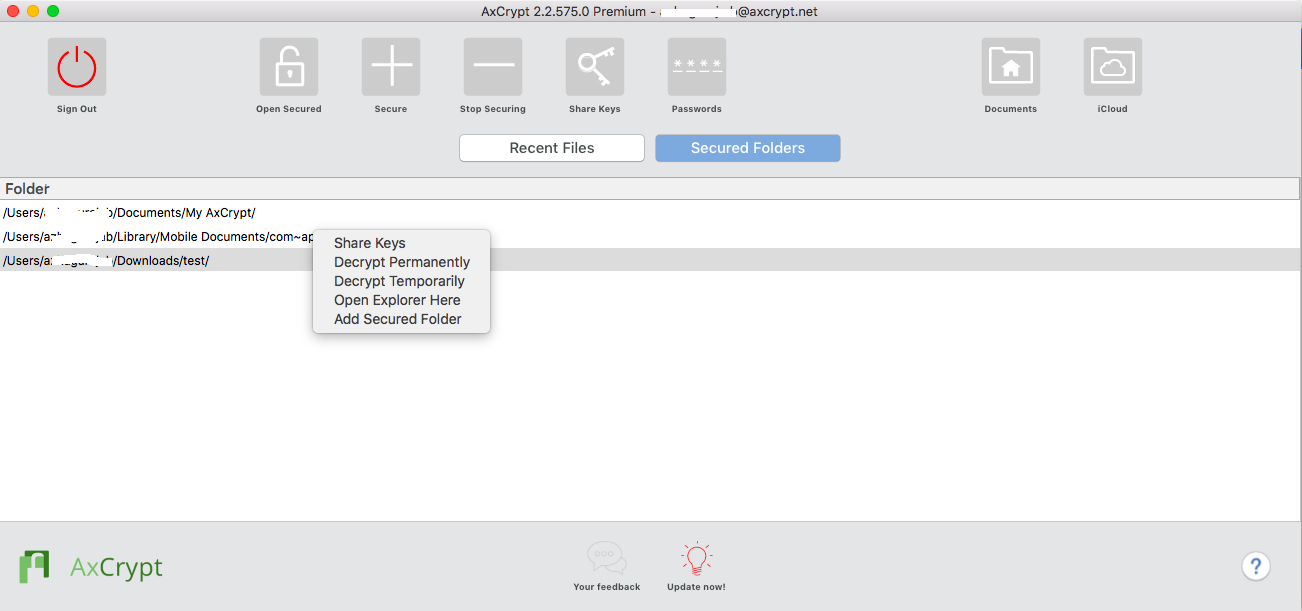
-
This reply was modified 6 years, 10 months ago by
-
AuthorPosts












