This topic contains 6 replies, has 3 voices, and was last updated by Quentin 7 years, 1 month ago.
-
AuthorPosts
-
QuentinI’m using a Mac and if I drag a folder into the AxCrypt pane to become a secured folder that seems straightforward. However, what if I then want to STOP the folder being secured, ie. decrypt the files and leave them decrypted? I am able to select individual encrypted files within the folder and stop securing them but as soon as I log out or click the cleanup icon they are just re-encrypted. I’m unable to remove the entry from the shared folder list and I just can’t seem to now STOP the contents of the folder being encrypted. I’ve wasted hours trying to get things to work smoothly, I think I’m pretty tech savvy and all the docs said this was simple but I’m struggling at the moment.
There seem to be quite a few features not available to Mac users, notably the ability to “right click” a file and select “encrypt” – or am I missing something?
Hi Quentin,
You secured the folder and decrypt the files which are all inside the secured folder. And the secured folder is still in the Secured Folder monitoring list. So AxCrypt will re-encrypt the unencrypted files in the secured folders, when signing out or clicking the broom icon.
I think, you are facing the above scenario, right?…
You can decrypt the AxCrypt secured folder by signing in to the AxCrypt app with your AxCrypt credentials.
You can decrypt the AxCrypt secured folder by navigating to the Secured Folders Tab from the AxCrypt app. Then Right click on the selected folder(which you want to decrypt) and choose the menu option Decrypt Permanently.
That’s all. The secured folder will be decrypted and removed from the Secured Folders list.
Incase the folder is not listed in the Secured Folder list, then you can decrypt the encrypted files(selecting all or some files) inside the secured folder. Now those files will be decrypted and also will not be re-encrypted when signing out or clicking the broom icon.
If you want to decrypt the folder in a single click but the secured folder was not in the Secured Folders(monitoring) list, then you have to add the folder in the secured folders list using the Add Secured Folder option from the right click context menu. Then decrypt the same using the above suggested way.
AxCrypt mac verison does not have the right click context menu(like in windows). It will be added to the mac app in near future.
-
This reply was modified 7 years, 1 month ago by
 Azhaguraja B. Reason: content updated
Azhaguraja B. Reason: content updated
QuentinAzhaguraja B
Thank you for your reply. As a Mac user the right click and select from the pop-up menu is I see not an option for me so that rules out that solution. The scenario you suggest in your next paragraph also does not apply because the folder IS listed in the secured folders list. Because the folder is in the secured folders list the files ARE re-encrypted when signing out or clicking the broom icon, this is the problem.
So, I’m left with the same problem and unless I’m missing something your reply doesn’t resolve it. As a Mac user I don’t have access to the decrypt permanently menu option. If I have a folder listed in the “secured folders” list I cannot remove it and if I decrypt the files individually they are immediately re-encrypted when I quit, I can still see no way out of this circle I’m afraid.
What am I missing?
Hi Quentin,
I will help you to find out the Decrypt Permanently context menu option in the AxCrypt app.
You will get Decrypt Permanently option when you mouse click with two fingers(right click) on the selected folder in the Secured Folders list. I have included the screenshot of the context menu for your reference.
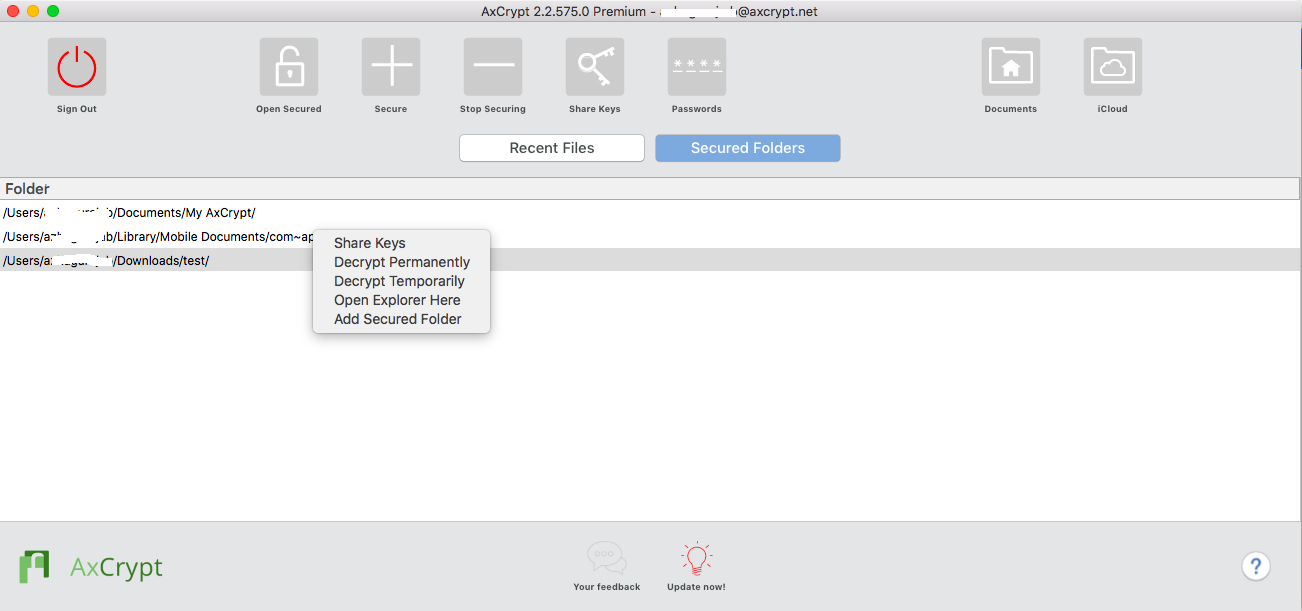
QuentinHi
As I said before, I am using a Mac and according to the information I’ve read the “decrypt permanently” option is not available in the Mac version. What I need to know is how a Mac user achieves what I am trying to achieve.
Thanks,
Quentin.
Hello Quentin,
The above screenshot is for the AxCrypt mac version only. If you are seeing different than the above screenshot, please share the screenshot of where the problem is? and How the AxCrypt app looks?
QuentinPrabhukumar R
Thank you for sticking with this, the problem has been resolved and it was at my end.
I have always used ctrl click as my secondary (right) click on my Mac which has always worked. I have now established the ctrl click does not work with AxCrypt for some reason. However, I went into my Bluetooth mouse settings to find that the secondary click setting was disabled for the “click on right side” option, this must somehow have happened in the distant past and I have never used it anyway. I have reset that and right side clicking as my secondary click now brings up the required window.
Two finger clicking as you suggested previously still does nothing I’m afraid.
Regards,
Quentin.
-
This reply was modified 7 years, 1 month ago by
-
AuthorPosts

