This topic contains 24 replies, has 3 voices, and was last updated by tagtag 8 months ago.
-
AuthorPosts
-
JeffI have encrypted files and want now to remove this encryption so that I can upload the files. I have no difficulty opening the files, but permanently decrypting them seems elusive, if not impossible (I have repeatedly selected decrypt to no effect from the drop down menu after right-clicking on the file).
Overall, I want to use AxCrypt to secure files temporarily before making these files available to other programs. This requires that the file be returned to its decrypted status.
Please help!
Hello Jeff,
Just right-click them in Windows Explorer or in the main window list of recent files in AxCrypt, and select the option to decrypt them.
QuentinHi
Similar problem here but this does not seem to be an option for we Mac users, what do we do?
Thanks,
Quentin.
HenryPlease, am unable to decrypt my files and when try the advance option it kept on showing you have already login with this password.
Hello Henry,
AxCrypt will allow the users to decrypt the encrypted file with the original password which is used for encryption.
If the file was encrypted with a different password than your sign in password, then you have to enter the file password while viewing/decrypting the encrypted file.
While viewing the encrypted file (having different password than your sign in password), you have to enter the file password. If you enter the AxCrypt account password instead of file password, then you will get the alert message like “You are already logged in with this password! “. So you need to enter the file password.
For example:
Try to encrypt a file with your AxCrypt password and then reset your AxCrypt account password using Reset Password Feature. Now if you open the encrypted file, you will be prompted for enter the file password (which is used for encryption of the file).
The above situation was happened for you. So kindly try to remember your file password(which is used for encryption) then try to decrypt the encrypted file.
NickyHi,
I am trying to open my files but nothing is happening. When I right click and chose “open” or “decrypt” absolutely nothing happens. Someone please help!
Hello Nicky,
Please send a screen shot of the situation (this actually does help a lot in many cases) when you are trying to right-click the file and chose for example “decrypt”.
Nicky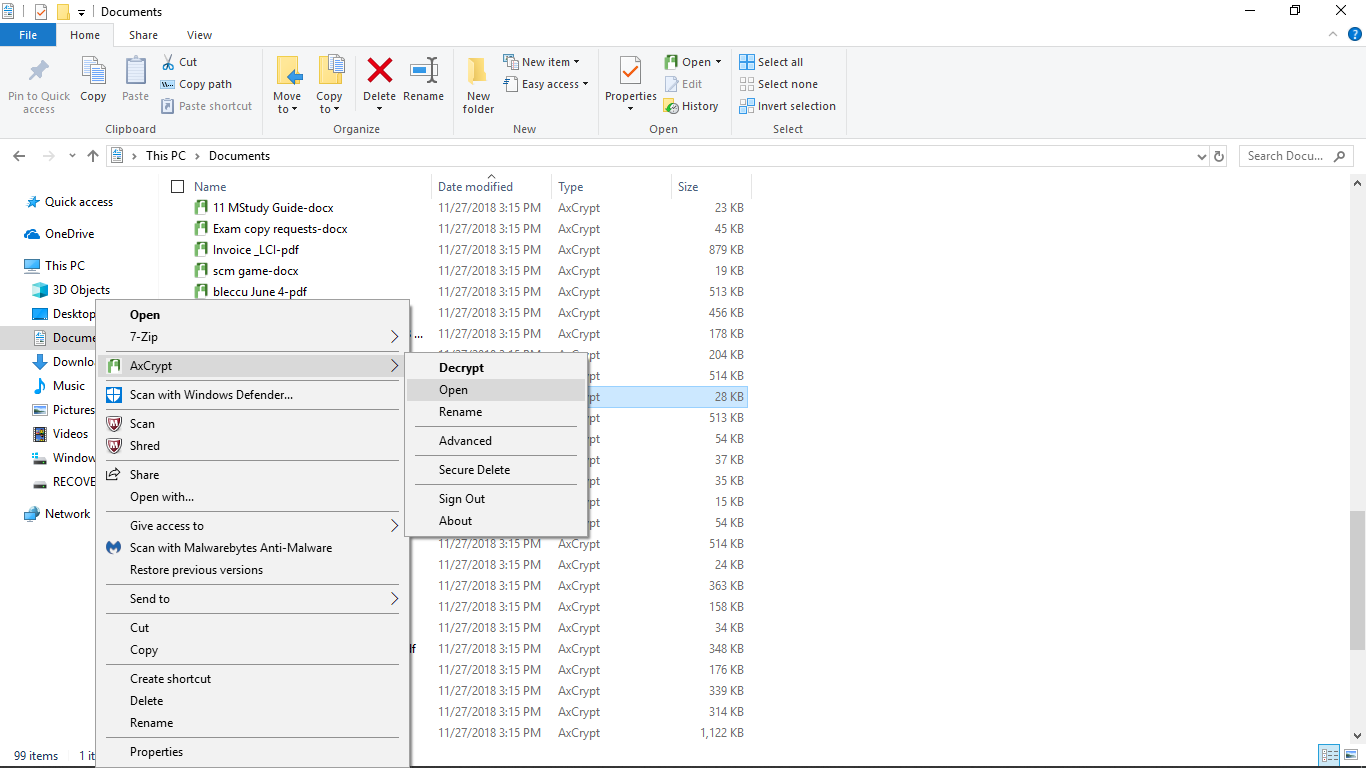
Hello Nicky,
Ok, thanks – that tells us some things such as you’re running AxCrypt 2.x in Windows and the shell extension appears to be properly installed. When you say nothing happens when you select open or decrypt – do you literally mean that?
Can you also try the “About” and “Advanced” options?
If you for some reason have deleted, moved or removed the actual software this menu still works, so you should also try to start the program by clicking the Start button and typing:
AxCrypt
You should then be able to start the program. If this does not work, do uninstall and re-install the current version of AxCrypt available from https://forum.axcrypt.net/ .
ANN VI encrypted all the files on a flash drive and I cannot un encrypt them. I have tried all the above and all it does is open the files one by one.
I was able to encrypt the entire drive with one click. I would like to be able to decrypt the whole drive the same way but NOTHING happens. The right click does not show any such option. The program only opens the files. This is worse than useless to me.
Hello ANN,
Sign in to the AxCrypt app with your AxCrypt credentials. Then follow the below instructions to decrypt your secured folder by single click,
We can decrypt the AxCrypt secured folder by navigating to the Secured Folders tab in the AxCrypt app. Then Right click on the selected folder (which you want to decrypt) and choose the menu option Decrypt Permanently.
In case the folder is not listed in the Secured Folder list, then you have to secure the folder again using the Add Secured Folder option from the right click content menu.
Or If you are using windows operating system, then right click on the selected folder in windows explorer and choose AxCrypt > Decrypt. If you are unable to see the explorer right click context menu in windows, then please uninstall and re-install the AxCrypt app.
AxCrypt app will perform the task(encryption/decryption) based on the user’s system configuration. If the user having good configuration machines, then AxCrypt will perform faster.
So please check the tutorial to decrypt the encrypted files with the AxCrypt app https://www.youtube.com/watch?v=jyixJ03qmkg&list=PLHRiJs6YxUhgR9sd66jR4ao0EiCxPO7u6&index=4 .
Still if you are facing any issues, please write the mail to support@axcrypt.net with some more information about the issue. If you can send a screenshot showing where the problem is, it often helps us understand.
You can also send the complete error report to troubleshoot the issue. Please follow the detailed instructions to take the complete error report: https://forum.axcrypt.net/blog/send-complete-error-report/.
faisalmy computer hack with .coot virus, Did you have solution for .coot files?
Jack C.Without knowing the full context of what happened, this hints at what I perceive as the “detachment” of v2 vs. v1.7, meaning the v2 encryption/decryption process feels more isolated, like being in a remote command center vs. “physically with” the files you’re working on.
Walter F.I unencrypted a file by entering the password. Fine. I then tried to encrypt it and it encrypted automatically without it asking for a password. I tried to unencrypt and it automatically unencrypted without prompting me for password. I do not want this. I want to enter a password for each action. Automatically encrypting and unencrypting is not good security..especially unencrypting. How to I disable this?
Hello Walter F,
I will explain How AxCrypt(2.x) Works:AxCrypt 2 works just like your email software or most other password-protected systems. You sign in once and remain signed in until signed out. Just like you can read many emails without entering the password every time, AxCrypt will do the same. The files are still encrypted, but your password is remembered until you sign out of AxCrypt.
AxCrypt stays signed in until signed out, just like most similar applications such as your email. Once signed in, you can read, write and update information without having to re-enter the password, until signed out. AxCrypt will automatically sign out when the screen saver goes active(based on the Inactivity Sign Out configuration), or you can sign out manually.
You can use our Inactivity Sign Out feature, to sign out the AxCrypt app on certain time interval of inactivity. Also you can sign out the AxCrypt app, when opened the encrypted file(s). Now AxCrypt will ask the user to enter the sign in password to sign in to the AxCrypt app. For Inactivity Sign Out, File | Options | Inactivity Sign Out | Choose duration in minutes.
Please note: Inactivity Sign Out is s premium feature.
If someone knows your system password, so you can sign out the AxCrypt app manually.
Still, if you are facing any questions/issues, please write to Support@axcrypt.net. we are happy to help you.
-
AuthorPosts

