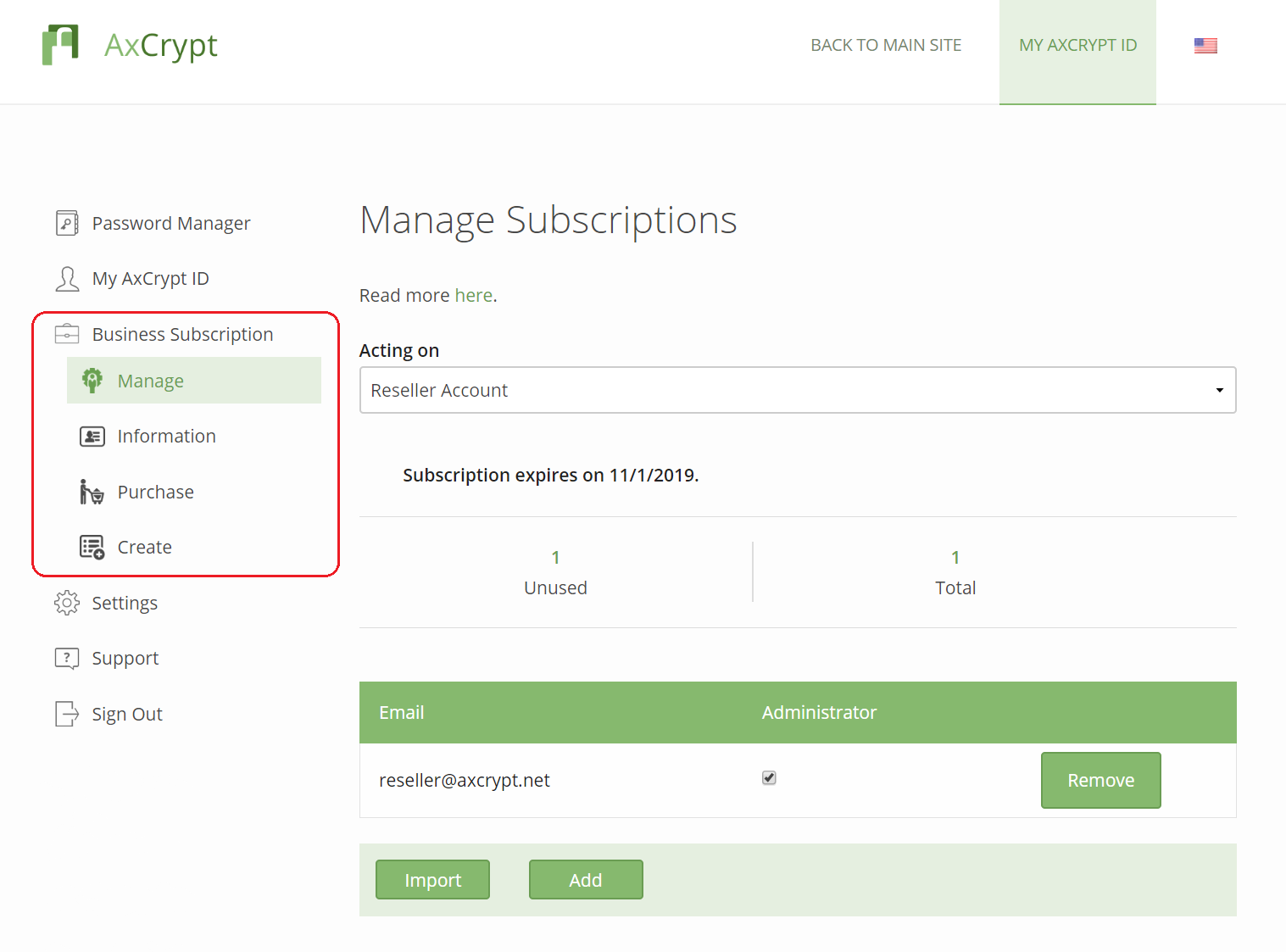Billing
Payment method
Subscriptions are purchased through AxCrypt web account portal (account.axcrypt.net). The payments are made directly through the portal with a credit card.
It may also be possible for you to purchase by invoice, usually dependant on the number of subscriptions you wish to purchase. If you would like to do so, contact the Reselling team. If payment is done via bank transfer, it may take longer for your customer to get access, as we first have to receive the payment.
Pricing and discount details
The current list price per member license for AxCrypt Business can be found on our pricing page. You have a personal Reseller’s discount which applies to this.
For the purposes of a subscription a month is defined as 30 days and a year as 360 days. When a subscription is created or renewed, the period is always a month or a year.
When additional members licenses are purchased for a subscription within the subscription period, only the remaining months rounded upwards to whole months are charged for. If 50 days remain for the current period, and additional members are added, this will be for 2 months/additional member.
Read “Payment and Renewal” in our Terms of Use for more information.
Renewal
Since June 25th 2020, we automatically renew subscriptions. If you purchased licenses before then, neither you nor your client will be charged automatically. You’ll have to renew via the menu.
If you purchased licenses after June 25th 2020, the subscription will automatically renew at the end of the subscription period, using the initial payment method. If you want to cancel, you must do so before the end of the current subscription period.
Read “Payment and Renewal” in our Terms of Use for more information.
View your order and transaction history
- Click
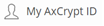 from the left side menu after logging in to the account web.
from the left side menu after logging in to the account web.
- Here you will find your invoices and transaction history.
- Click
 next to the invoice you wish to see details of. This shows:
next to the invoice you wish to see details of. This shows:
- Information such as date, reference, address, etc.
- Paid for which customer.
- Subscription ordered.
- Total amount.
- You can print the invoice by clicking the print icon.
Taxes
EU VAT will be deducted before purchasing when entering a valid VAT number. VAT is not applicable for countries outside EU.
For Swedish customers, VAT deduction is not possible. As AxCrypt is a Swedish company, Swedish customers will have to have to book the incoming VAT as incoming, and this is then deducted from outgoing VAT when they pay to Swedish Tax authorities.
Note: AxCrypt can’t further advise you on tax matters. Please check your country’s regulations or contact your tax advisor for more details.